Uploading & Downloading Content: Difference between revisions
Jump to navigation
Jump to search
Kerri405848 (talk | contribs) (Created page with "{{SectionTemplate |h=h2 |title=Uploading Content |content=500px<br> Uploading Content is easier than ever, regardless of whether you are on Steam or Epic, the process is the same in-game. * Simply click the "upload civilization," "Upload Ship Design," or "Upload Ship Template" buttons on their respective screens. * A secondary pop-up will show a preview of the content you are uploading to confirm your decision. * That's it! Your content is...") |
No edit summary |
||
| Line 1: | Line 1: | ||
<h3>Uploading Content</h3> | |||
[[File:Uploading Content.jpg|500px]]<br> | |||
Uploading Content is easier than ever, regardless of whether you are on Steam or Epic, the process is the same in-game. | Uploading Content is easier than ever, regardless of whether you are on Steam or Epic, the process is the same in-game. | ||
| Line 8: | Line 6: | ||
* A secondary pop-up will show a preview of the content you are uploading to confirm your decision. | * A secondary pop-up will show a preview of the content you are uploading to confirm your decision. | ||
* That's it! Your content is now uploaded for others to play and experience. | * That's it! Your content is now uploaded for others to play and experience. | ||
<h3>Downloading Content</h3> | |||
[[File:Workshop.jpg|500px]]<br> | |||
Downloading content is similarly accessible. | Downloading content is similarly accessible. | ||
| Line 19: | Line 15: | ||
[[File:20231218070019_1.jpg|500px]]<br> | [[File:20231218070019_1.jpg|500px]]<br> | ||
Latest revision as of 16:19, 8 January 2024
Uploading Content
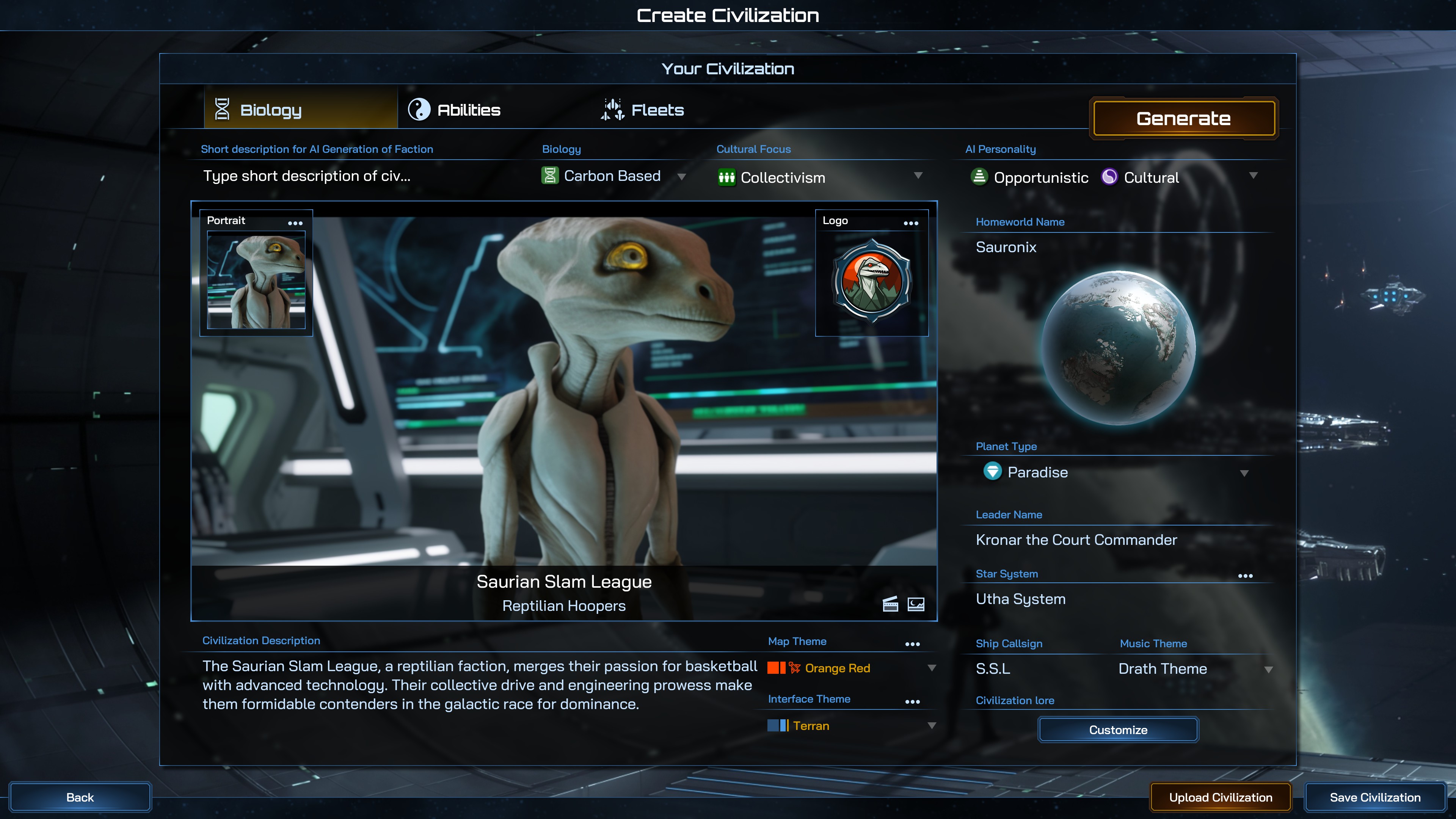
Uploading Content is easier than ever, regardless of whether you are on Steam or Epic, the process is the same in-game.
- Simply click the "upload civilization," "Upload Ship Design," or "Upload Ship Template" buttons on their respective screens.
- A secondary pop-up will show a preview of the content you are uploading to confirm your decision.
- That's it! Your content is now uploaded for others to play and experience.
Downloading Content

Downloading content is similarly accessible.
- you can either select the "workshop" button on the lower-center of the main menu, or select "download civilization" from the civilization selection screen.
- either of these will take you directly to downloadable workshop content, regardless of which platform you are on.
