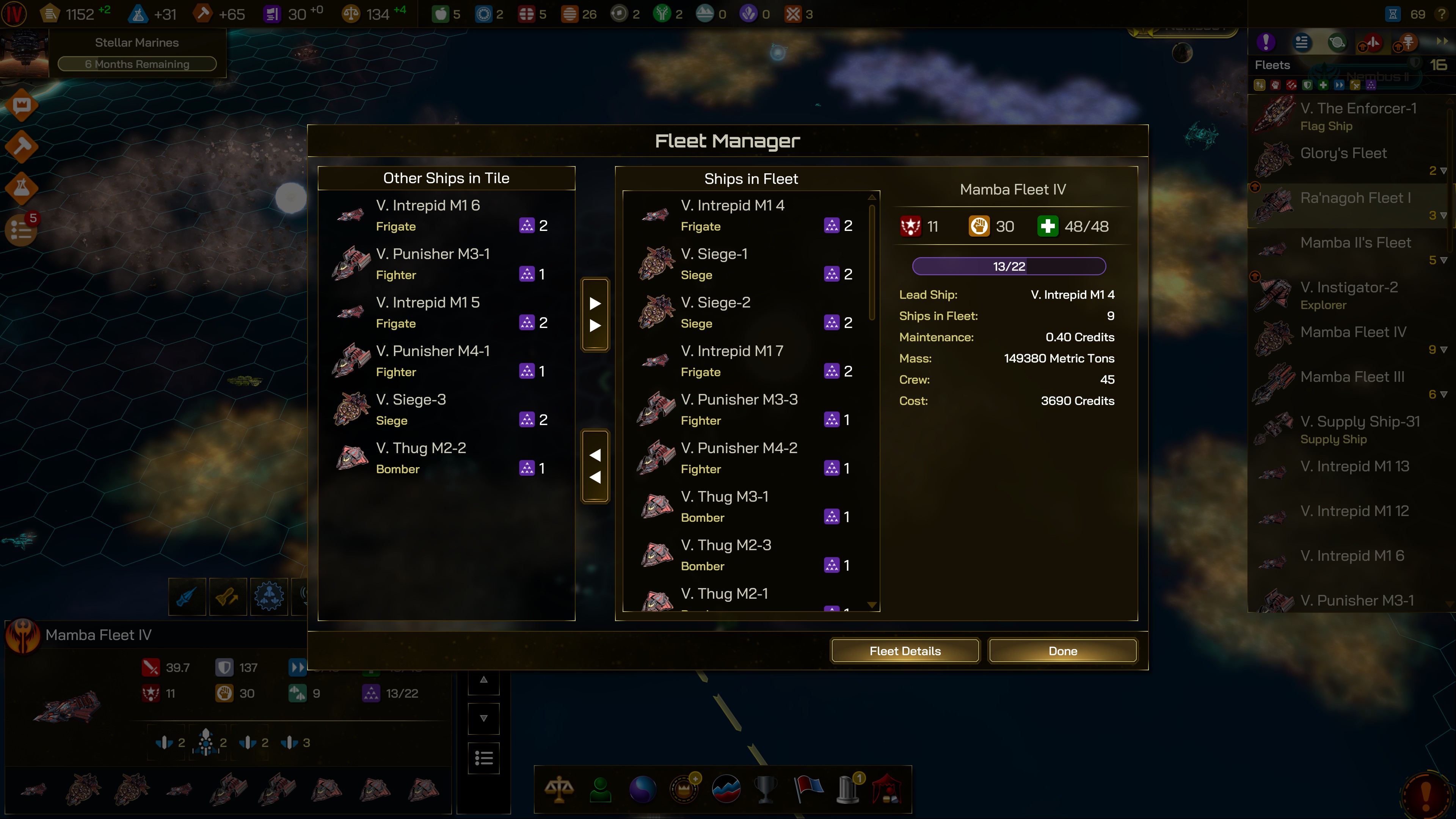Fleet Management: Difference between revisions
Jump to navigation
Jump to search
Kerri405848 (talk | contribs) No edit summary |
Kerri405848 (talk | contribs) No edit summary |
||
| Line 6: | Line 6: | ||
To manage fleets: | To manage fleets: | ||
* Move any number of ships into one hex | * Move any number of ships into one hex. | ||
* Select the new "Fleet Manager" icon in the bottom left of your screen | * Select the new "Fleet Manager" icon in the bottom left of your screen. | ||
* The fleet manager UI will then open and the user is free to select any number of ships on the left-hand side and move them to the right-hand side to combine them into a single fleet, which is still limited by their civilization's logistical capacity | * The fleet manager UI will then open and the user is free to select any number of ships on the left-hand side and move them to the right-hand side to combine them into a single fleet, which is still limited by their civilization's logistical capacity. | ||
[[File:Fleet Manager.jpg|500px]]<br> | [[File:Fleet Manager.jpg|500px]]<br> | ||
Other Tips: | |||
* Users can shift-drag their cursor to select multiple ships across multiple hexes on the map at the same time. | |||
}} | }} | ||
Revision as of 11:48, 18 December 2023
Fleet Manager
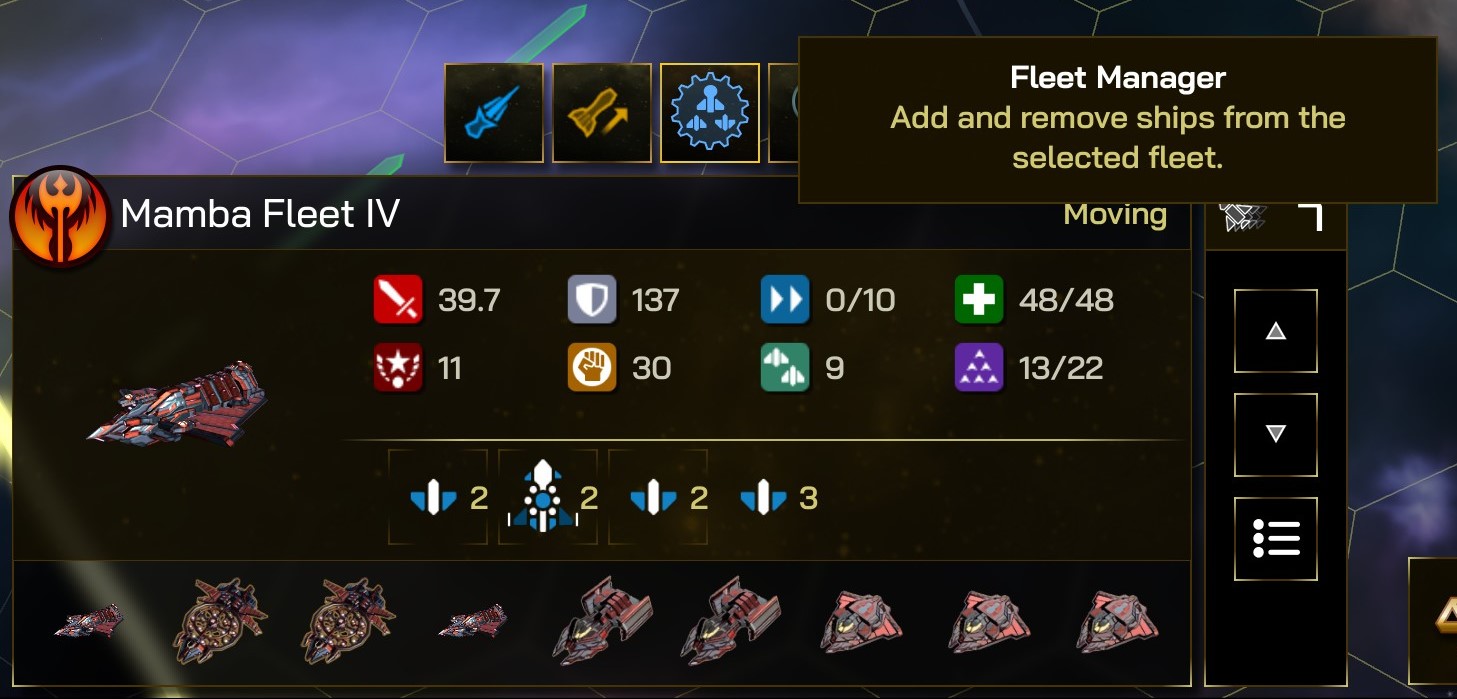
As of the 2.2 update, fleet management has taken a galactic leap forward with a revised fleet management UI.
To manage fleets:
- Move any number of ships into one hex.
- Select the new "Fleet Manager" icon in the bottom left of your screen.
- The fleet manager UI will then open and the user is free to select any number of ships on the left-hand side and move them to the right-hand side to combine them into a single fleet, which is still limited by their civilization's logistical capacity.
Other Tips:
- Users can shift-drag their cursor to select multiple ships across multiple hexes on the map at the same time.