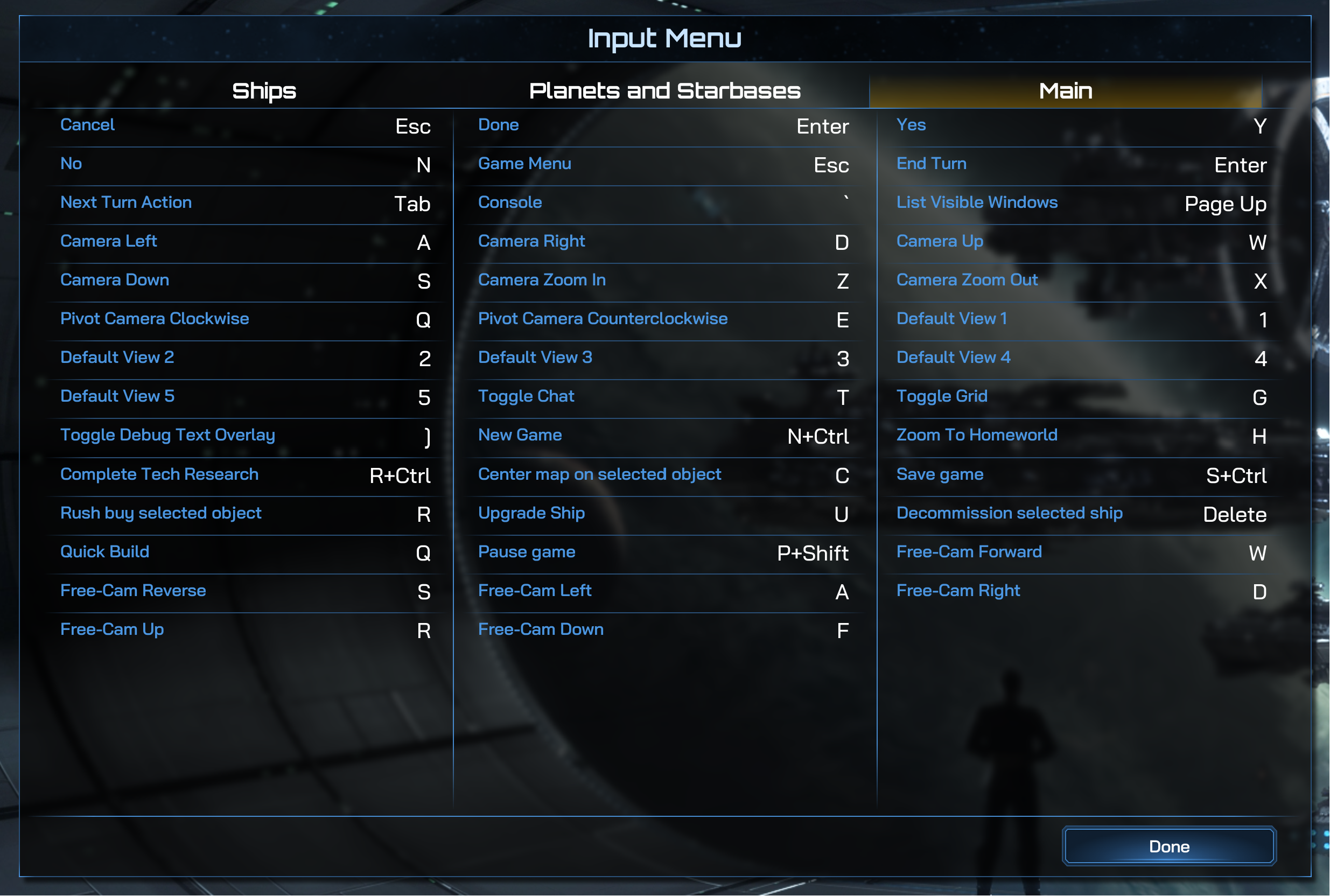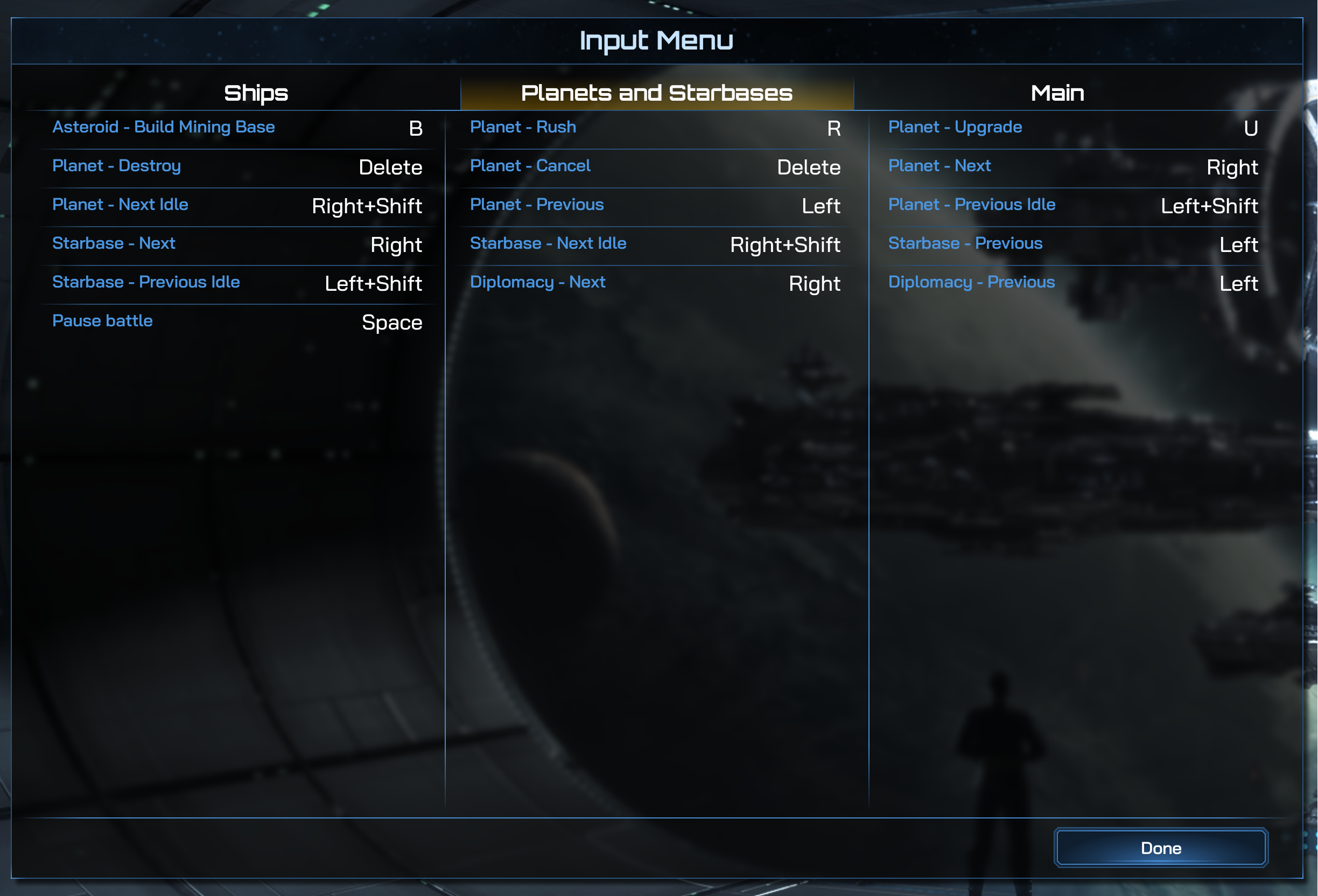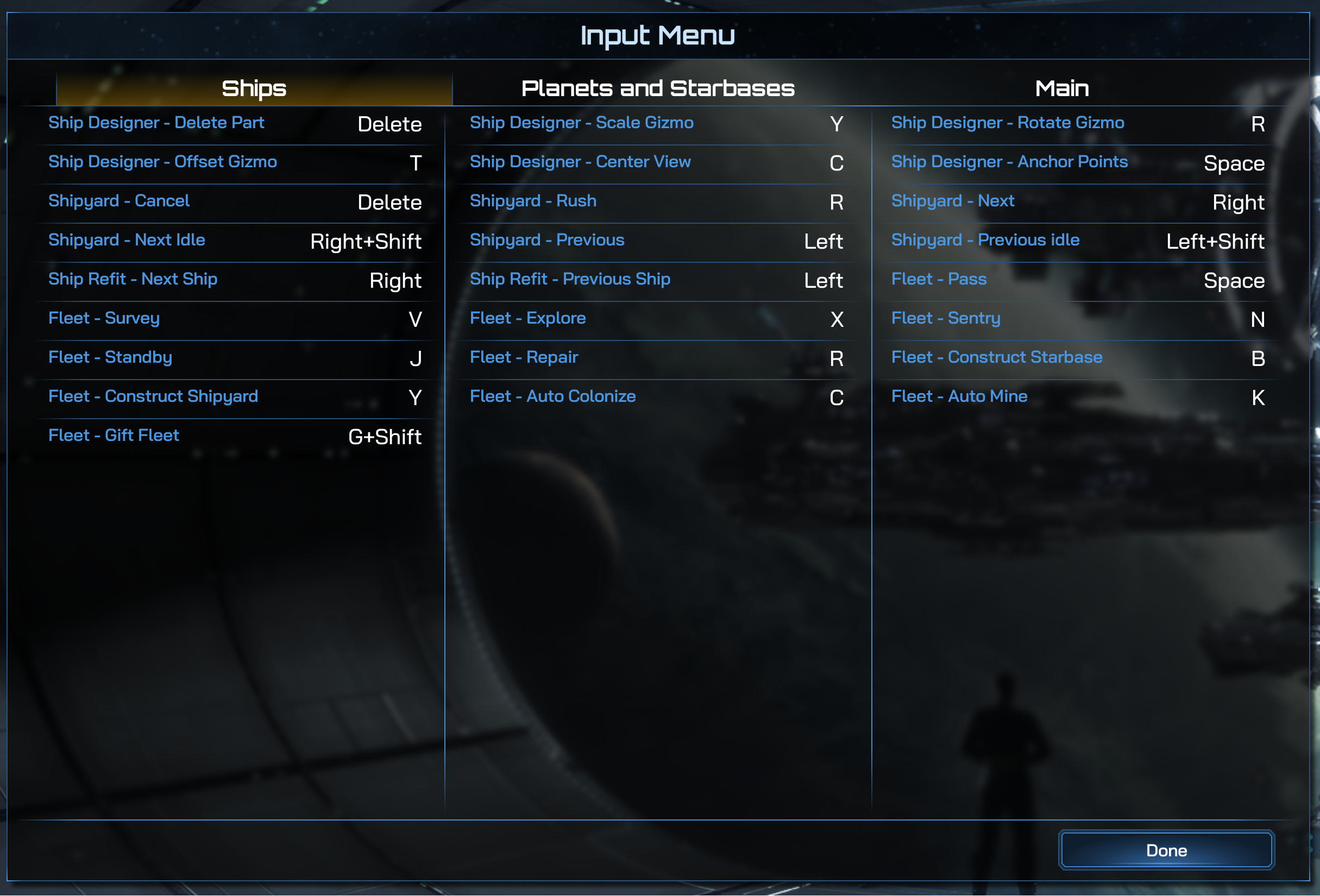Keybinds: Difference between revisions
Jump to navigation
Jump to search
Kerri405848 (talk | contribs) No edit summary |
Kerri405848 (talk | contribs) No edit summary |
||
| Line 1: | Line 1: | ||
<h3>Keybinds</h3> | <h3>How to Edit Keybinds</h3> | ||
---- | ---- | ||
[[File:GC4Keybinds.png|600px|thumb|right|Keybinds 1]] | [[File:GC4Keybinds.png|600px|thumb|right|Keybinds 1]] | ||
[[File:GC4Keybinds2.png|600px|thumb|right|Keybinds 2]] | [[File:GC4Keybinds2.png|600px|thumb|right|Keybinds 2]] | ||
[[File:GC4Keybinds3.png|600px|thumb|right|Keybinds 3]] | [[File:GC4Keybinds3.png|600px|thumb|right|Keybinds 3]] | ||
{| class="wikitable" | {| class="wikitable" | ||
!! style="background-color: #1C4D8B; color: white;" | !! style="background-color: #1C4D8B; color: white;" | How to Edit Keybinds | !! style="background-color: #1C4D8B; color: white;" | !! style="background-color: #1C4D8B; color: white;" | How to Edit Keybinds | ||