Keybinds: Difference between revisions
Jump to navigation
Jump to search
Kerri405848 (talk | contribs) No edit summary |
Kerri405848 (talk | contribs) No edit summary |
||
| Line 17: | Line 17: | ||
| Left-click and overwrite any of the existing keybinds with the key command of your choice. | | Left-click and overwrite any of the existing keybinds with the key command of your choice. | ||
|} | |} | ||
Note: all keybinds that are available for customization are shown in the three images on the righthand side of this page. | Note: all keybinds that are available for customization are shown in the three images of the "Input Menu" on the righthand side of this page. | ||
Revision as of 20:04, 12 January 2024
How to Edit Keybinds
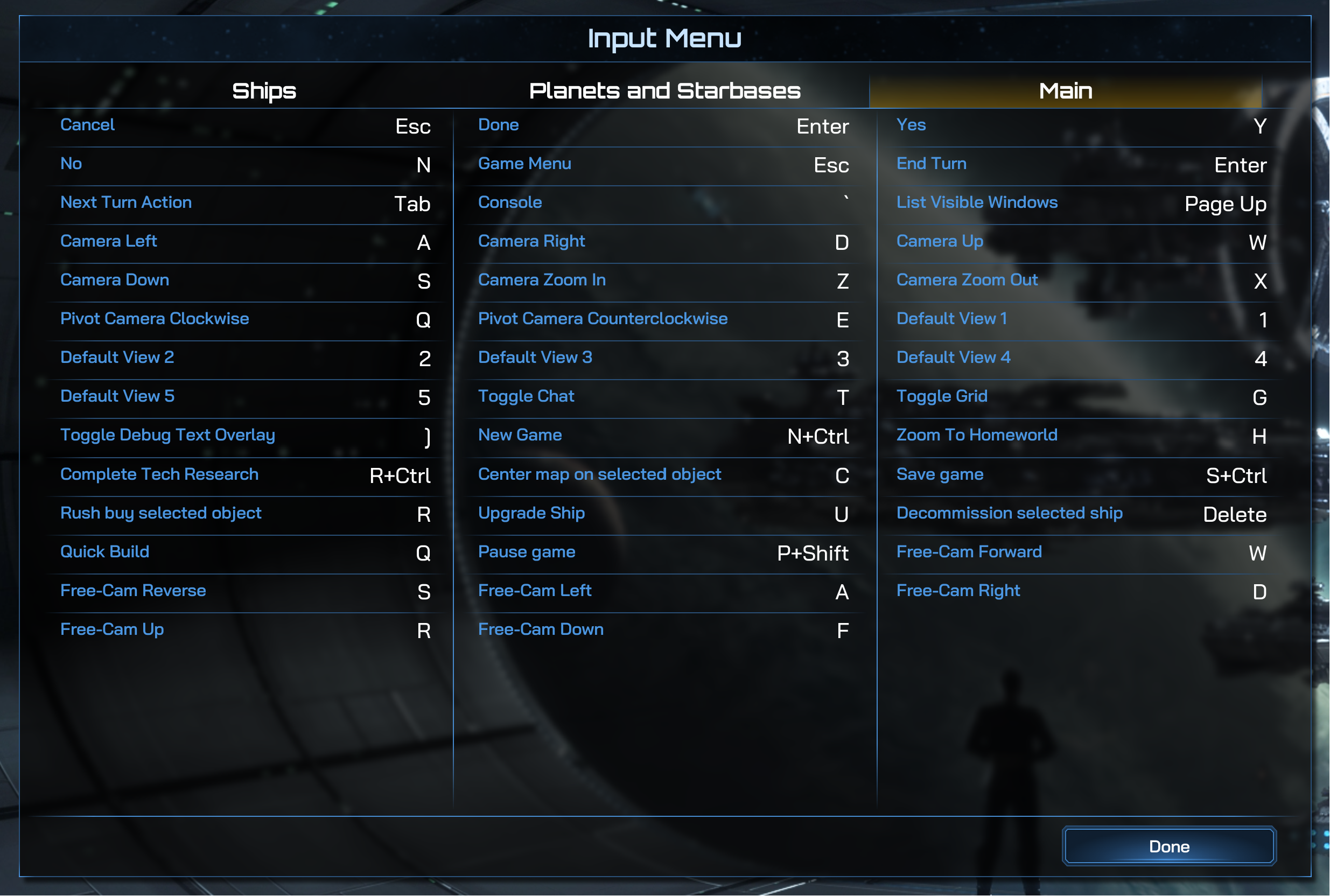
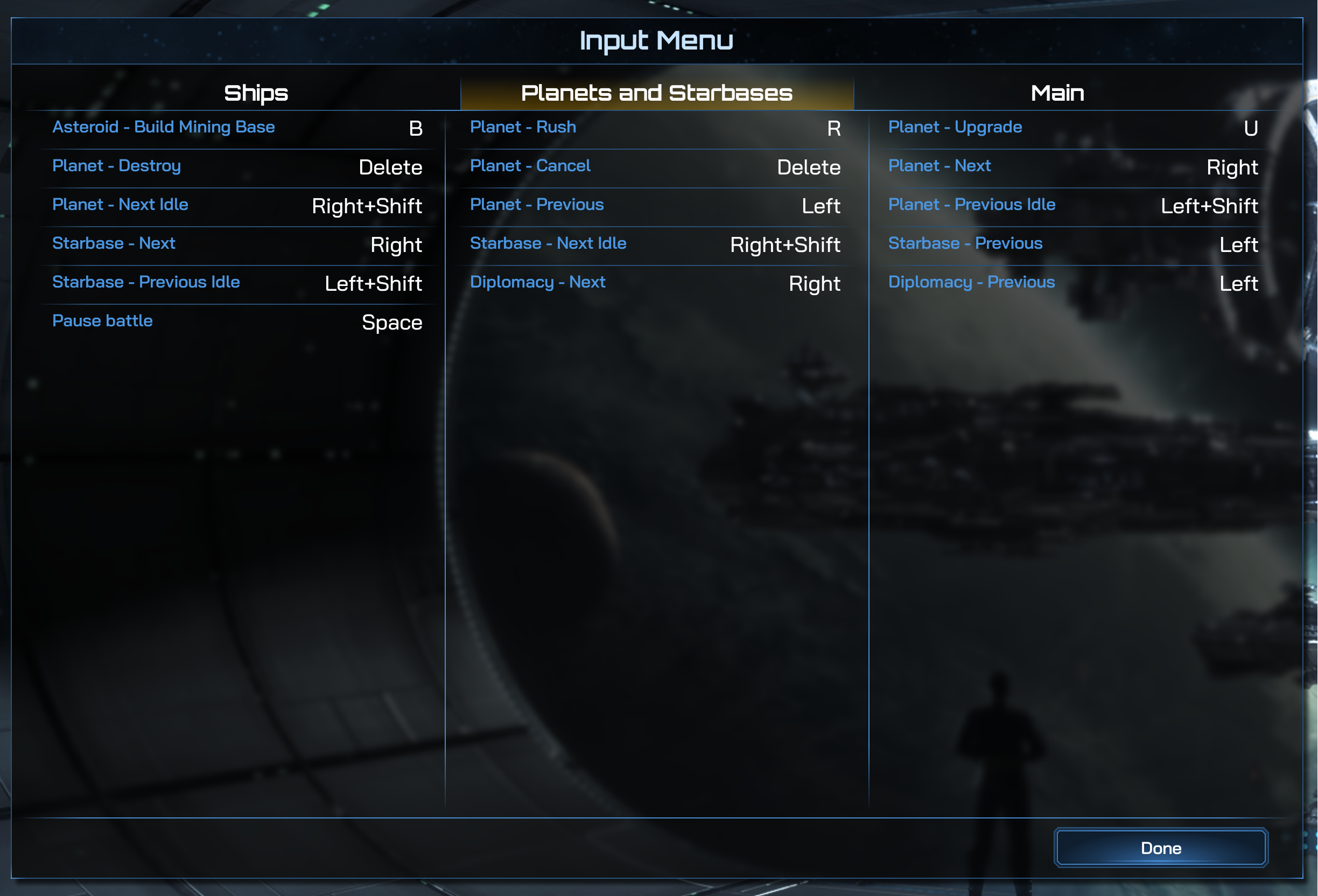
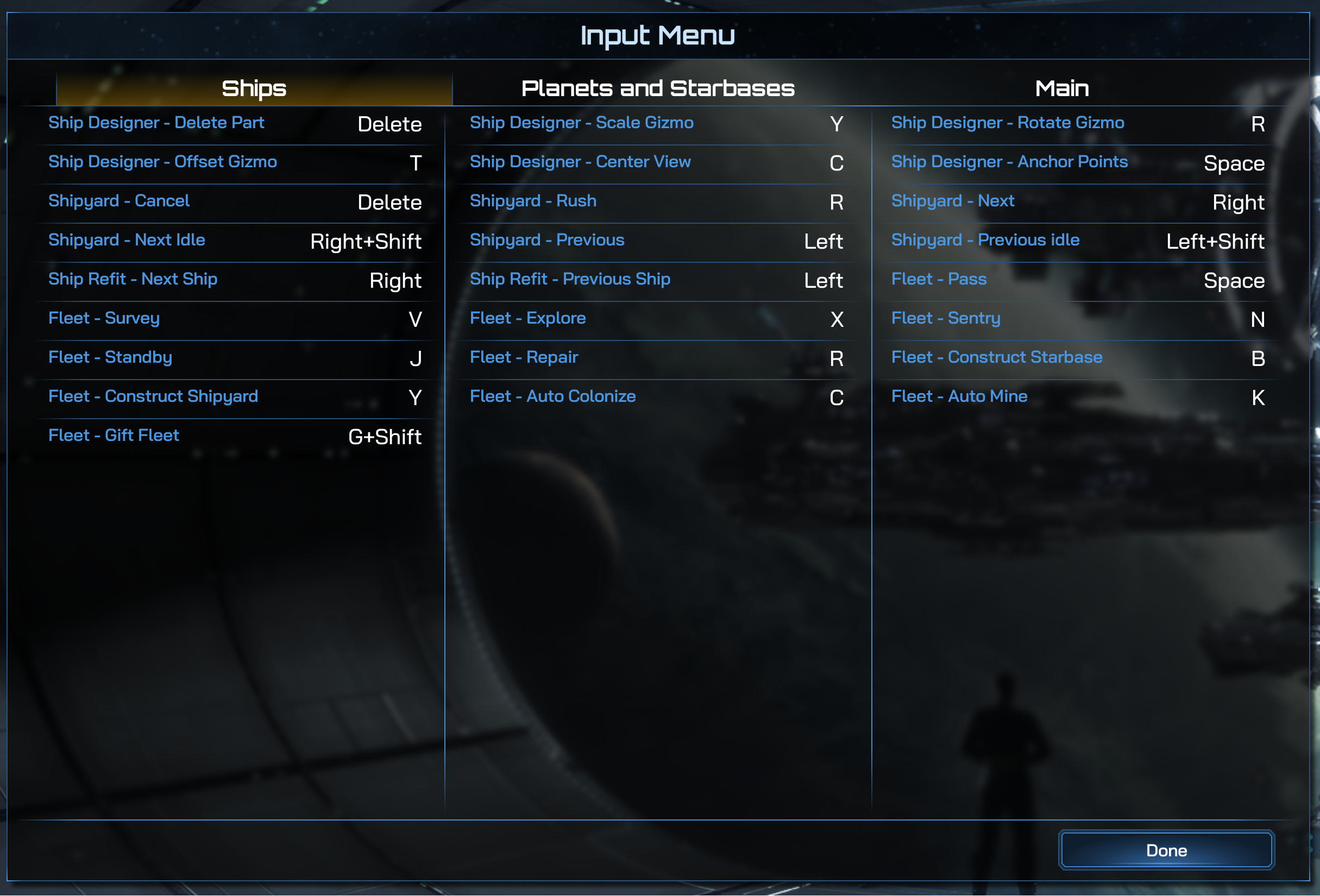
| How to Edit Keybinds | |
|---|---|
| 1. | Open the "Options" menu in-game. |
| 2. | Left-click the "Keybinds" button that is centered at the bottom of the "Options" menu. |
| 3. | Left-click and overwrite any of the existing keybinds with the key command of your choice. |
Note: all keybinds that are available for customization are shown in the three images of the "Input Menu" on the righthand side of this page.