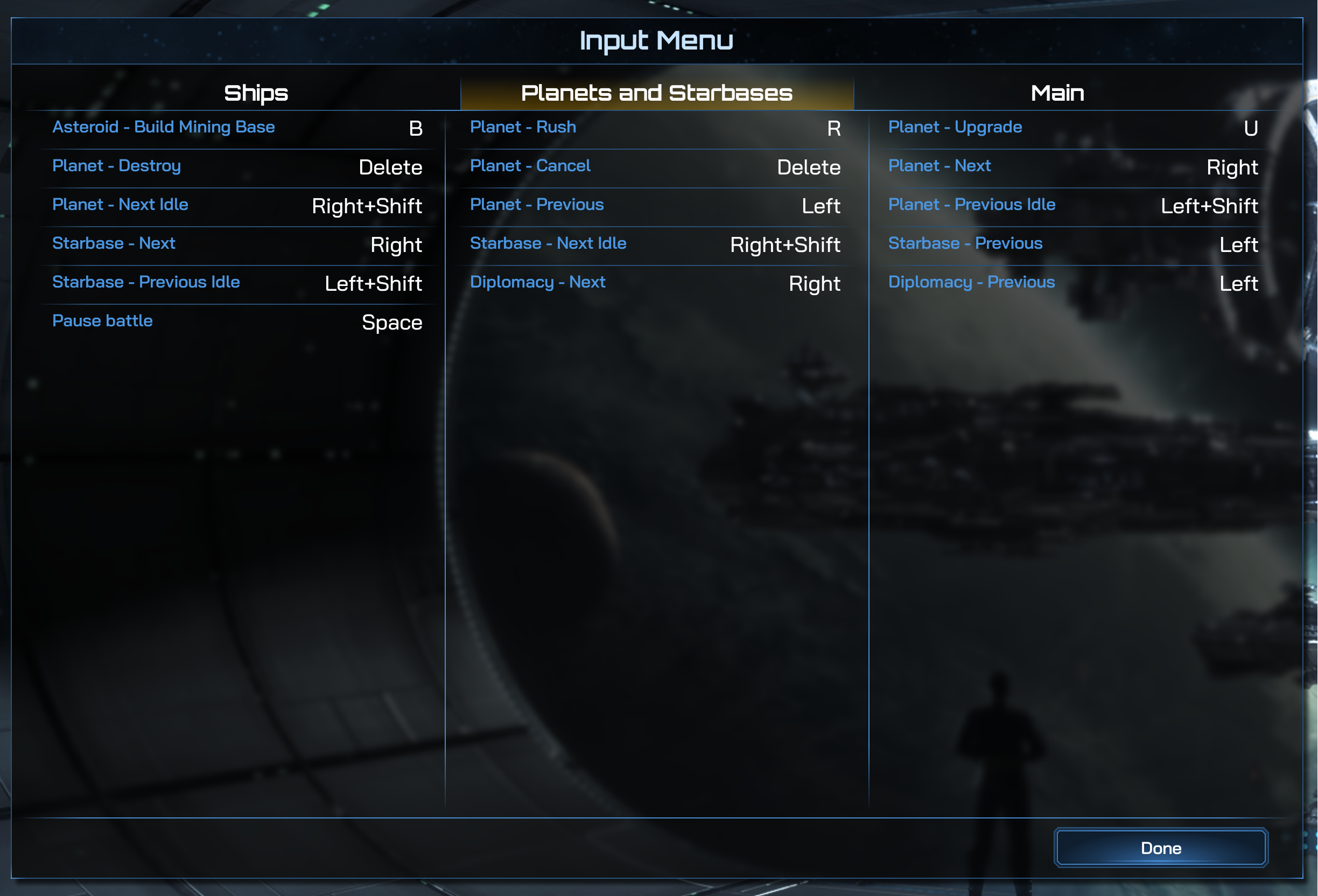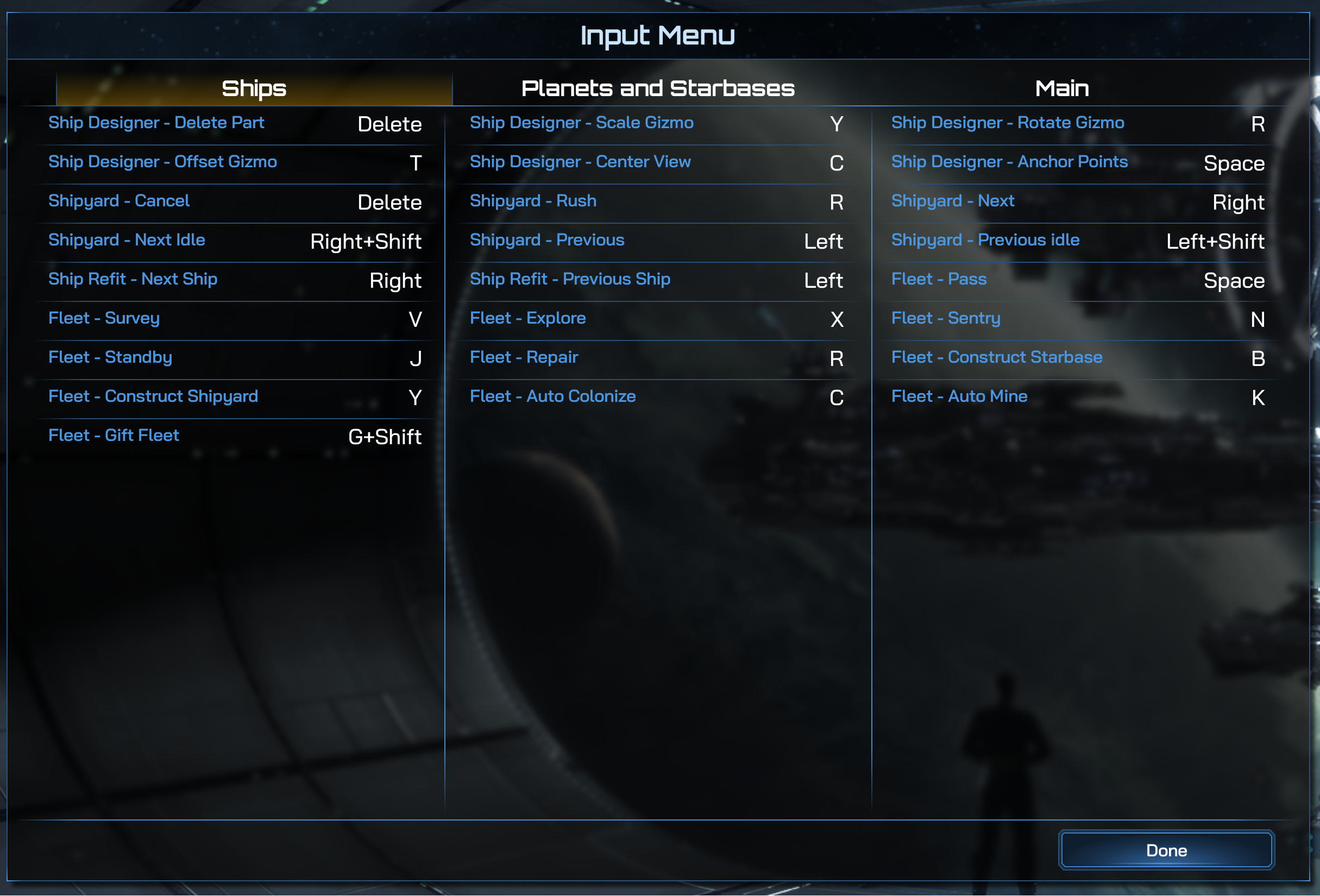Keybinds: Difference between revisions
Jump to navigation
Jump to search
Kerri405848 (talk | contribs) No edit summary |
No edit summary |
||
| Line 1: | Line 1: | ||
< | <h2>How to Edit Keybinds</h2> | ||
---- | ---- | ||
{| class="wikitable" | {| class="wikitable" | ||
!! style="background-color: #1C4D8B; color: white;" | !! style="background-color: #1C4D8B; color: white;" | How to Edit Keybinds | !! style="background-color: #1C4D8B; color: white;" | !! style="background-color: #1C4D8B; color: white;" | How to Edit Keybinds | ||
| Line 17: | Line 13: | ||
| Left-click and overwrite any of the existing keybinds with the key command of your choice. | | Left-click and overwrite any of the existing keybinds with the key command of your choice. | ||
|} | |} | ||
<h2>Default Keybinds</h2> | |||
<h3>Main Gameplay</h3> | |||
[[File:GC4Keybinds.png|thumb|400px|right|Main Gameplay]] | |||
{| class="wikitable" | |||
|- | |||
| {{key press|ESC}} || Game Menu/Cancel | |||
|- | |||
| {{key press|ENT}} || Done/End Turn | |||
|- | |||
| {{key press|Y}} || Yes | |||
|- | |||
| {{key press|N}} || No | |||
|- | |||
| {{key press|TAB}} || Next Turn Action | |||
|- | |||
| {{key press|`}} || Console | |||
|- | |||
| {{key press|PgUp}} || List Visible Windows | |||
|- | |||
| {{key press|A}} || Camera Left / Free-Cam Left | |||
|- | |||
| {{key press|D}} || Camera Right / Free-Cam Right | |||
|- | |||
| {{key press|W}} || Camera Up / Free-Cam Forward | |||
|- | |||
| {{key press|S}} || Camera Down / Free-Cam Reverse | |||
|- | |||
| {{key press|Z}} || Camera Zoom In | |||
|- | |||
| {{key press|X}} || Camera Zoom Out | |||
|- | |||
| {{key press|Q}} || Pivot Camera Clockwise\Quick Build | |||
|- | |||
| {{key press|E}} || Pivot Camera Counterclockwise | |||
|- | |||
| {{key press|1}} || Default View 1 | |||
|- | |||
| {{key press|2}} || Default View 2 | |||
|- | |||
| {{key press|3}} || Default View 3 | |||
|- | |||
| {{key press|4}} || Default View 4 | |||
|- | |||
| {{key press|5}} || Default View 5 | |||
|- | |||
| {{key press|T}} || Toggle Chat | |||
|- | |||
| {{key press|G}} || Toggle Grid | |||
|- | |||
| {{key press|]}} || Toggle Debug Text Overlay | |||
|- | |||
| {{key press|Ctrl}}+{{key press|N}} || New Game | |||
|- | |||
| {{key press|H}} || Zoom to Homeworld | |||
|- | |||
| {{key press|Ctrl}}+{{key press|R}} || Complete Tech Research | |||
|- | |||
| {{key press|C}} || Center map on selected object | |||
|- | |||
| {{key press|Ctrl}}+{{key press|S}} || Save Game | |||
|- | |||
| {{key press|R}} || Rush buy selected object / Free-Cam Up | |||
|- | |||
| {{key press|U}} || Upgrade Ship | |||
|- | |||
| {{key press|Del}} || Decommission selected ship | |||
|- | |||
| {{key press|Shift}}+{{key press:P}} || Pause Game | |||
|- | |||
| {{key press|F}} || Free-Cam Down | |||
|- | |||
|} | |||
<h2>Planet and Starbase Menu</h2> | |||
[[File:GC4Keybinds2.png|border|200px|Planet and Starbase Menu]] | |||
<h2>Ship Menu</h2> | |||
[[File:GC4Keybinds3.png|border|200px|Keybinds 3]] | |||
Revision as of 18:36, 26 February 2024
How to Edit Keybinds
| How to Edit Keybinds | |
|---|---|
| 1. | Open the "Options" menu in-game. |
| 2. | Left-click the "Keybinds" button that is centered at the bottom of the "Options" menu. |
| 3. | Left-click and overwrite any of the existing keybinds with the key command of your choice. |
Default Keybinds
Main Gameplay
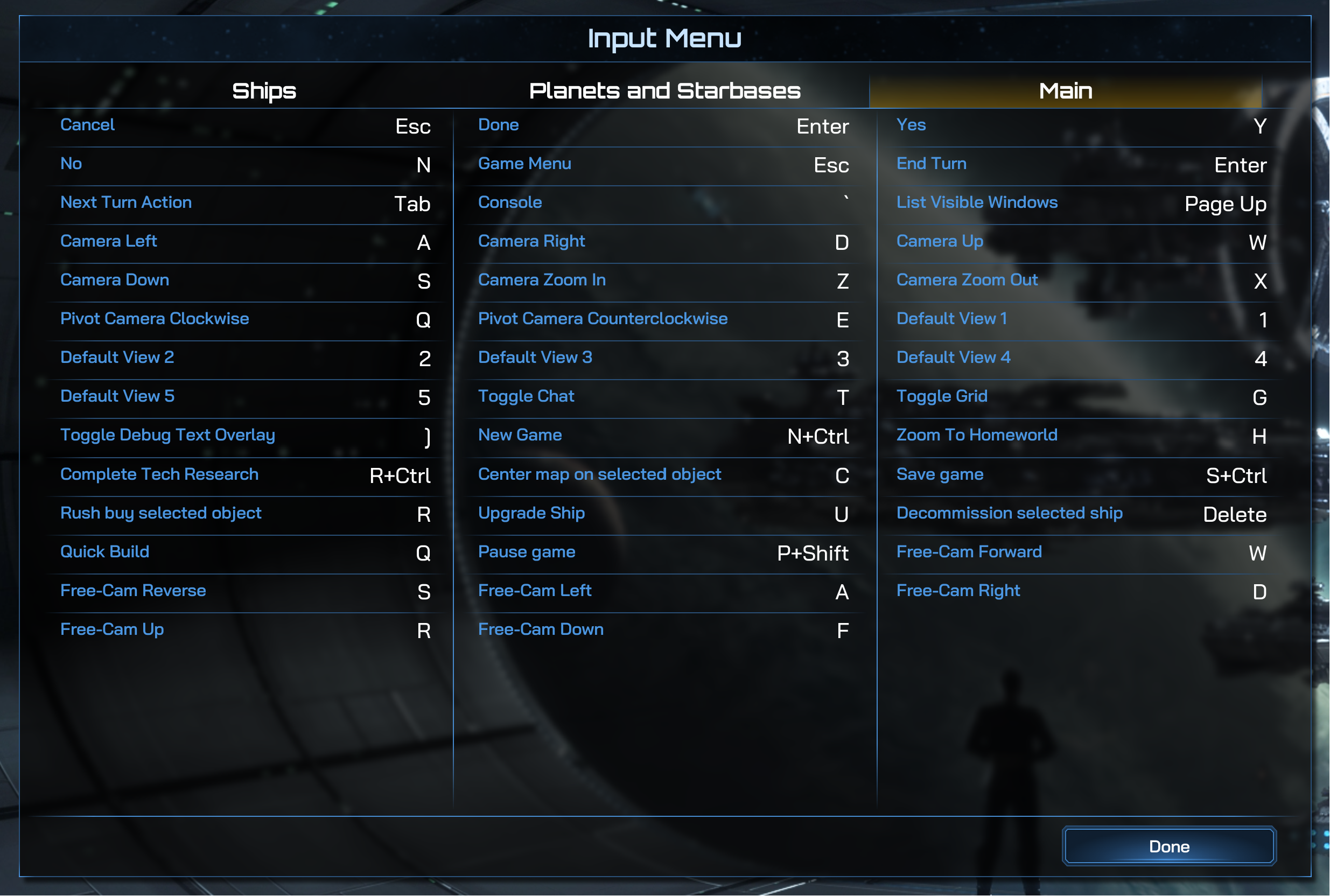
| ESC | Game Menu/Cancel |
| ENT | Done/End Turn |
| Y | Yes |
| N | No |
| TAB | Next Turn Action |
| ` | Console |
| PgUp | List Visible Windows |
| A | Camera Left / Free-Cam Left |
| D | Camera Right / Free-Cam Right |
| W | Camera Up / Free-Cam Forward |
| S | Camera Down / Free-Cam Reverse |
| Z | Camera Zoom In |
| X | Camera Zoom Out |
| Q | Pivot Camera Clockwise\Quick Build |
| E | Pivot Camera Counterclockwise |
| 1 | Default View 1 |
| 2 | Default View 2 |
| 3 | Default View 3 |
| 4 | Default View 4 |
| 5 | Default View 5 |
| T | Toggle Chat |
| G | Toggle Grid |
| ] | Toggle Debug Text Overlay |
| ^Ctrl+N | New Game |
| H | Zoom to Homeworld |
| ^Ctrl+R | Complete Tech Research |
| C | Center map on selected object |
| ^Ctrl+S | Save Game |
| R | Rush buy selected object / Free-Cam Up |
| U | Upgrade Ship |
| Delete | Decommission selected ship |
| ⇧Shift+Template:Key press:P | Pause Game |
| F | Free-Cam Down |